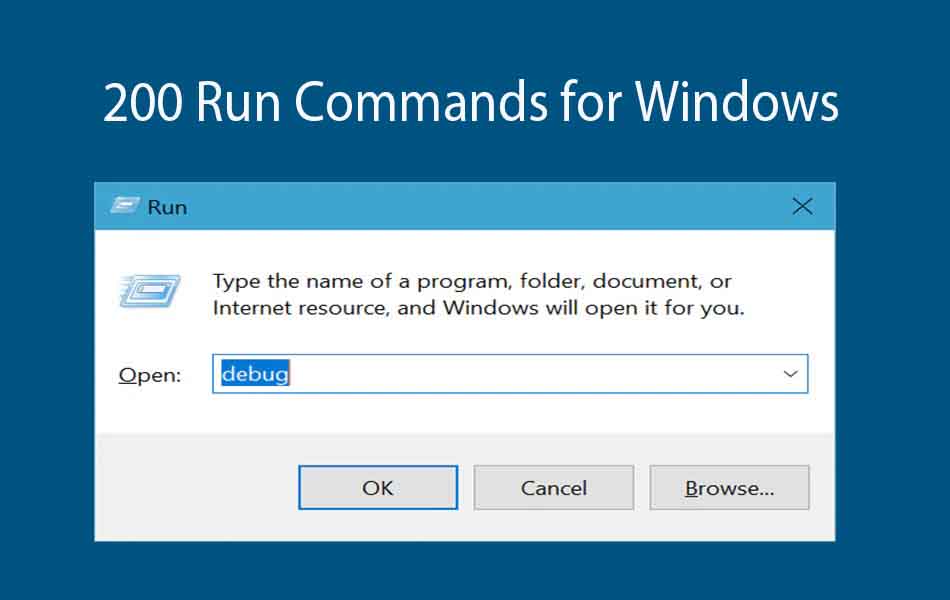
200 Most useful run commands you should know
Exploring the Power of the Windows “Run” Command
200 Most useful run commands you should know In the realm of Windows operating systems, a humble yet powerful tool lurks beneath the surface, often overlooked by casual users: the “Run” command. This unassuming feature provides a gateway to a plethora of system utilities, applications, and settings, offering users a quick and efficient means to access various functions without navigating through multiple menus or interfaces.
Application execution
To invoke the Run command, one simply needs to press the “Windows” key on their keyboard along with the “R” key, or alternatively, search for “Run” in the Start menu. Upon activation, a small dialog box materializes, Application execution eagerly awaiting the user’s command input. This unassuming box may seem innocuous at first glance, but within its confines lies a world of possibilities.
200 Most useful run commands
At its core, the Run command functions as a command-line interface, allowing users to execute commands, launch applications, open files, and access system utilities directly from the keyboard. Its versatility extends beyond mere application launching; users can delve into system configurations, manipulate system settings, and perform administrative tasks with ease.
Command initiation
For the seasoned user, the Run command serves as a gateway to expedited workflow and enhanced productivity. Need to launch Task Manager in a pinch? Simply type “taskmgr” into the Run dialog and hit Enter. Want to access the System Configuration utility? Just enter “msconfig” and press Enter. With a repertoire of commands at their fingertips, users can Command initiationstreamline their computing experience and accomplish tasks more efficiently.
200 Most useful run commands
200 Most useful run commands you should know more over, the Run command fosters a sense of empowerment among users, granting them direct access to system resources and functionalities. Whether it’s tweaking system settings, diagnosing hardware issues, or launching third-party applications, the Run command empowers users to take control of their computing environment with minimal effort.
Windows command prompt
Windows command prompt However, with great power comes great responsibility. While the Run command offers unparalleled convenience, users must exercise caution when executing commands, especially those pertaining to system configurations or file operations. Most useful run commands A single misplaced command could have unintended consequences, potentially causing system instability or data loss.200 Most useful run commands you should know.
In conclusion, the Run command stands as a testament to the elegance and efficiency of Windows operating systems. Its unassuming facade belies its true potential, offering users a gateway to enhanced productivity and streamlined workflow. By harnessing the power of the Run command, users can unlock the full potential of their Windows experience and navigate their computing environment with confidence and finesse.
usefull run command https://lizardsystems.com/articles/112-windows-run-commands/
Sure, here’s a table listing the Windows “Run” commands along with their descriptions:
| Command | Description |
| access.cpl | Opens the Accessibility Options control panel, where you can configure accessibility settings. |
| appwiz.cpl | Opens the Programs and Features control panel, where you can uninstall programs and manage installed updates. |
| arp | Displays and modifies the IP address-to-physical address translation tables used by the Address Resolution Protocol. |
| at | Schedules commands and programs to run at a specified time and date. |
| attrib | Displays or changes the attributes of files or directories. |
| bcdedit | Manages the Boot Configuration Data (BCD) store. |
| calc | Opens the Calculator, a tool for performing basic arithmetic calculations. |
| certmgr.msc | Opens the Certificate Manager, where you can manage digital certificates. |
| certreq | Performs various certificate enrollment and management tasks. |
| charmap | Opens Character Map, where you can view and insert special characters. |
| chkdsk | Checks a disk for errors and repairs any problems it finds. |
| ciadv.msc | Opens the Indexing Options control panel. |
| cipher | Displays or alters the encryption of directories on NTFS volumes. |
| cleanmgr | Opens Disk Cleanup, a tool for freeing up disk space. |
| clipbrd | Opens the Clipboard Viewer, where you can view clipboard contents. |
| cls | Clears the Command Prompt window. |
| cmd | Opens the Command Prompt. |
| cmdkey | Creates, displays, and deletes stored credentials. |
| color | Sets the default console foreground and background colors. |
| comp | Compares the contents of two files or sets of files. |
| compact | Displays or alters the compression of files on NTFS volumes. |
| compmgmt.msc | Opens the Computer Management console. |
| control admintools | Opens the Administrative Tools folder. |
| control desktop | Opens the Desktop control panel. |
| control folders | Opens the Folder Options control panel. |
| control fonts | Opens the Fonts control panel. |
| control keyboard | Opens the Keyboard control panel. |
| control mouse | Opens the Mouse control panel. |
| control printers | Opens the Printers and Devices control panel. |
| control schedtasks | Opens the Scheduled Tasks control panel. |
| control userpasswords | Opens the User Accounts control panel. |
| convert | Converts FAT or FAT32 volumes to NTFS. |
| copy | Copies one or more files from one location to another. |
| credwiz | Opens the Credential Manager. |
| date | Displays or sets the current date. |
| dcomcnfg | Opens the Component Services management console. |
| defrag | Optimizes the performance of disk drives by defragmenting fragmented files. |
| del | Deletes one or more files. |
| desk.cpl | Opens the Display Properties control panel. |
| devmgmt.msc | Opens the Device Manager. |
| dfrg.msc | Opens the Disk Defragmenter utility. |
| dir | Displays a list of files and subdirectories in a directory. |
| diskmgmt.msc | Opens the Disk Management utility. |
| diskpart | Manages disk partitions and volumes. |
| driverquery | Displays a list of all installed device drivers. |
| dxdiag | Opens the DirectX Diagnostic Tool. |
| echo | Displays messages or turns command echoing on or off. |
| edit | Opens the MS-DOS Editor. |
| erase | Deletes one or more files. |
| eventvwr.msc | Opens the Event Viewer. |
| explorer | Opens Windows Explorer. |
| fc | Compares two files or sets of files. |
| find | Searches for a text string in one or more files. |
| findstr | Searches for strings in files using regular expressions. |
| finger | Displays information about users logged on to a computer. |
| for | Runs a specified command for each file in a set of files. |
| format | Formats a disk for use with Windows. |
| freecell | Opens FreeCell, a classic card game. |
| fsmgmt.msc | Opens the Shared Folders management console. |
| fsquirt | Opens Bluetooth File Transfer. |
| fsutil | Performs various file system tasks. |
| ftype | Displays or modifies file types used in file name extension associations. |
| getmac | Displays the MAC address and list of network adapters. |
| goto | Directs the Windows command interpreter to a specified label. |
| gpedit.msc | Opens the Group Policy Editor. |
| gpresult | Displays Group Policy settings. |
| gpupdate | Updates Group Policy settings. |
| hdwwiz.cpl | Opens the Add Hardware Wizard. |
| help | Displays help information for Windows commands. |
| hostname | Displays the hostname of the computer. |
| icacls | Displays or modifies access control lists (ACLs) for files and directories. |
| iexplore | Opens Internet Explorer. |
| iexpress | Opens IExpress Wizard. |
| inetcpl.cpl | Opens the Internet Options control panel. |
| intl.cpl | Opens the Regional and Language Options control panel. |
| ipconfig | Displays the current TCP/IP network configuration. |
| joy.cpl | Opens the Game Controllers control panel. |
| label | Creates, changes, or deletes the volume label of a disk. |
| logoff | Logs off the current user. |
| lusrmgr.msc | Opens the Local Users and Groups management console. |
| magnify | Opens the Magnifier. |
| main.cpl | Opens the Mouse Properties control panel. |
| mblctr | Opens the Windows Mobility Center. |
| migwiz | Opens the Windows Easy Transfer tool. |
| mmsys.cpl | Opens the Sound control panel. |
| more | Displays output one screen at a time. |
| mountvol | Displays or modifies volume mount points. |
| move | Moves one or more files from one location to another. |
| mrt | Opens the Windows Malicious Software Removal Tool. |
| msconfig | Opens the System Configuration utility. |
| msinfo32 | Opens System Information. |
| mspaint | Opens Paint. |
| mstsc | Opens Remote Desktop Connection. |
| narrator | Opens Narrator. |
| ncpa.cpl | Opens the Network Connections control panel. |
| net | Displays or manages network resources, connections, and services. |
| netplwiz | Opens the User Accounts control panel. |
| netsh | Displays or modifies network configuration settings and parameters. |
| notepad | Opens Notepad. |
| nslookup | Performs DNS lookups. |
| ntbackup | Opens the Backup Utility. |
| ntmsmgr.msc | Opens the Removable Storage management console. |
| openfiles | Displays or disconnects open files and folders on a network. |
| osk | Opens the On-Screen Keyboard. |
| perfmon.msc | Opens Performance Monitor. |
| powercfg.cpl | Opens the Power Options control panel. |
| printers | Opens the Printers and Devices control panel. |
| rasphone | Opens the Network Connections control panel. |
| recdisc | Opens the Create a System Repair Disc wizard. |
| regedit | Opens the Registry Editor. |
| resmon | Opens Resource Monitor. |
| rstrui | Opens System Restore. |
| rundll32 shell32.dll,Control_RunDLL main.cpl | Opens the Mouse Properties control panel. |
| secpol.msc | Opens the Local Security Policy management console. |
| services.msc | Opens the Services management console. |
| shutdown | Opens the Shutdown dialog box. |
| sndvol | Opens the Volume Mixer. |
| snippingtool | Opens Snipping Tool. |
| solitaire | Opens Solitaire. |
| soundrecorder | Opens Sound Recorder. |
| spider | Opens Spider Solitaire. |
| sqlwb | Opens SQL Server Management Studio. |
| stickykeys | Opens Accessibility Options. |
| sudokus | Opens Sudoku. |
| sysdm.cpl | Opens the System Properties control panel. |
| sysedit | Opens System Configuration Editor. |
| syskey | Opens the Windows Security Account Manager. |
| taskmgr | Opens Task Manager. |
| telephon.cpl | Opens the Phone and Modem Options control panel. |
| timedate.cpl | Opens the Date and Time control panel. |
| utilman | Opens Utility Manager. |
| wab | Opens Windows Address Book. |
| wf.msc | Opens the Windows Firewall with Advanced Security management console. |
| wfs | Opens Windows Fax and Scan. |
| winchat | Opens Windows Chat. |
| winhlp32 | Opens Windows Help. |
| winver | Opens the Windows Version dialog box. |
| wmimgmt.msc | Opens the Windows Management Instrumentation (WMI) management console. |
| wmplayer | Opens Windows Media Player. |
| wordpad | Opens WordPad. |
| write | Opens WordPad. |
| wscui.cpl | Opens the Security and Maintenance control panel. |
| wusa | Opens the Windows Update Standalone Installer. |
Windows command prompt
These commands cover various functionalities like system management, file operations, network configuration, and more. Remember to use them with caution, especially those that modify system settings or delete files.
Desktop command line interface
The “Run” command in Windows was created by Microsoft as a feature of the Windows operating system. It provides users with a quick way to access various system utilities, programs, and files by typing commands or program names directly into the “Run” dialog box. The “Run” command has been a staple feature of Windows for many years, offering users a convenient method for launching applications and Desktop command line interface executing commands without having to navigate through multiple menus or directories.
Windows operating system
The “Run” command has been a feature of the Windows operating system for quite some time, dating back to the early versions of Windows. It was introduced in Windows 95, which was released in 1995. Since then, the “Run” command has been present in various iterations of Windows, including Windows 98, Windows XP, Windows Vista, Windows 7, Windows 8, and Windows 10. Therefore, its start year can be considered as 1995.
200 Most useful run commands you should know.
Commonly Asked Questions (FAQ) pertaining to Command Line Tools for Windows
- What Command Line Tools for Windows Are?
The Windows operating system comes with a set of utilities called Windows Command Line Tools that let users carry out a number of operations right from the Command Prompt or “Run” dialog box. System management, file operations, network settings, and other features are covered by these programs. - How can I use the Command Line Tools in Windows?
By launching the “Run” or Command Prompt dialog box, you can gain access to Windows Command Line Tools. Press Win + R, type “cmd,” and press Enter to launch the Command Prompt. Alternatively, search for “Command Prompt” in the Start menu. Press Win + R to open the “Run” dialog box, then input the name of the command you want to run. - Which popular Windows Command Line Tools are available, and what are their features?
To configure accessibility settings, open Accessibility Options by typing access.cpl.
appwiz.cpl: Launches Programs & Features to handle updates and uninstall apps.arp: Shows and updates tables that translate IP addresses to physical addresses.
@: Sets up programs and orders to execute at predetermined intervals.
attrib: Among other things, it shows or modifies file/directory properties.
- How can I make the most of Windows Command Line Tools?
By becoming familiar with its features and using caution when utilizing them, you may make efficient use of Windows Command Line Tools. Make sure you are always aware of the commands you plan to use and how they could affect your system. - How can I learn more about particular Windows Command Line Tools?
Use the integrated help system to learn more about particular Windows Command Line Tools. Just type the command name in the Command Prompt, followed by help. Furthermore, Microsoft’s documentation and Internet resources can provide in-depth explanations of specific instructions.






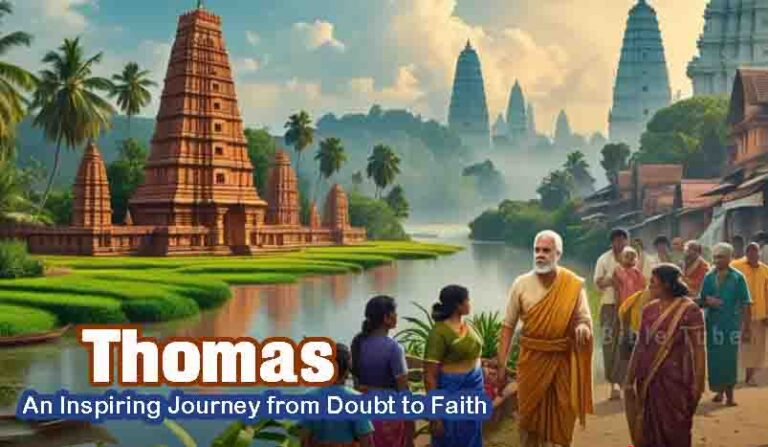

1 thought on “200 Most useful run commands you should know”